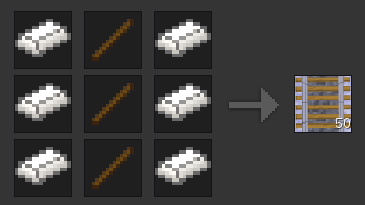
Advanced Trains
This mod aims to provide realistic, good-looking and functional trains by introducing a revolutionary rail placement system. It features several wagons that can be coupled together.
This mod is not finished. If you miss features, suggest them, but do not denounce this mod just because they are not yet implemented. They will be. Placing Rails
Minetest’s in-house rail system features rails that turn at an angle of 90 degrees – totally impractical for the use with realistic trains. So we have our own rails. Remember: Carts can’t drive on the rails provided by this mod, as do trains not drive on minetest’s default rails because of their different track widths.
First, craft some rails.
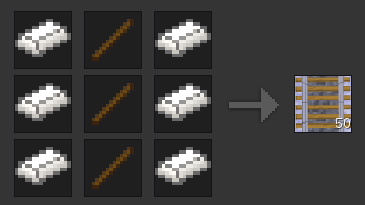
Now, place one at any position and another one right next to it: you have made your first railway track!
To learn how to make turns have a look at the following examples. A rail node has been placed only at the red-marked places.
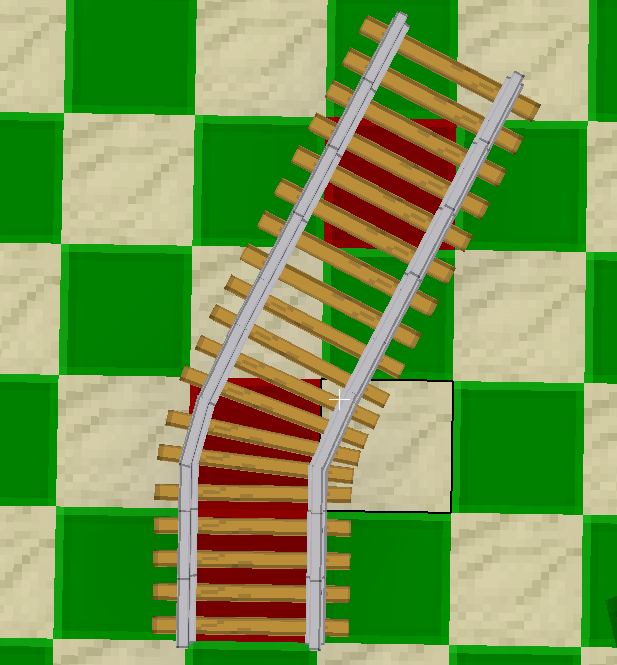
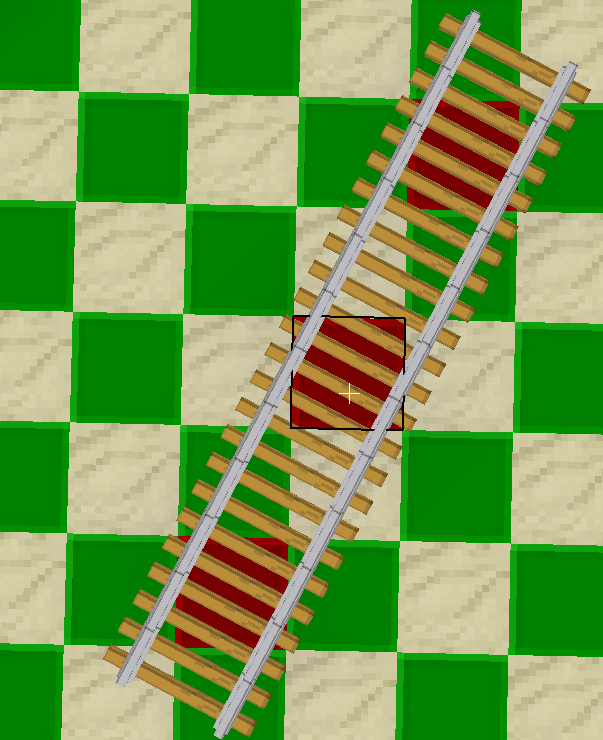
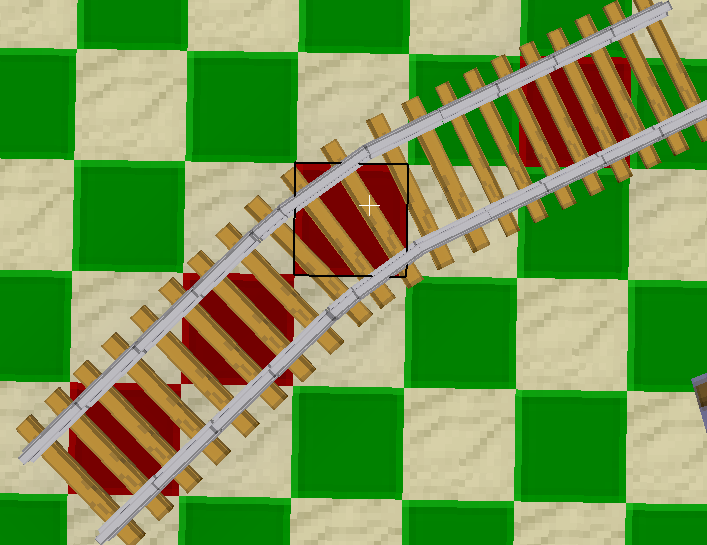
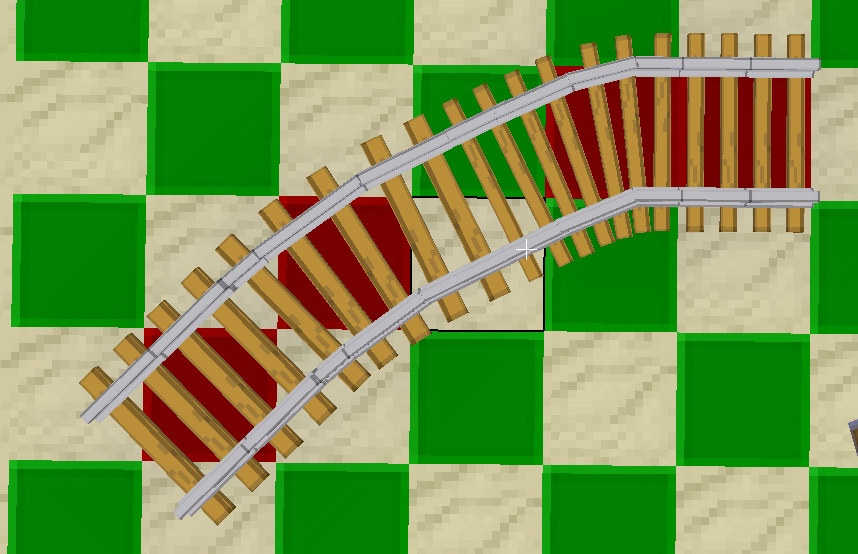
As shown in the illustrations above, the 30-degree angled rails use a knight’s move (2 ahead, 1 aside) for placement. For the rails to look realistic, I encourage you not to build turns that are too narrow. IMO the angles you can build with this are stilF.stn("Cat7N", "Bld7E", "Rea7E", "L")